FortiMail - Systems Settings and Administrative Options
Select the Operation Mode
The default operation mode is gateway mode – the other modes are server and transparent mode. Changing the operation mode requires a reboot as the operation mode changes how the entire appliance works.
The operation mode that you are planning to run your FortiMail appliance in should be decided ahead of the initial deployment, as the operation mode is chosen during the initial setup. This can be changed from the Dashboard later on, but will require a reconfiguration of the appliance for it to work afterwards.
Domain Name
- By default the system hostname is the device’s serial number. This name shows up in mail headers so should be changed.
- The Host name + the Local domain name = the fully qualified domain name (FQDN).
- This FQDN should be globally resolvable, especially if a FortiMail is an outbound MTA with a DNS address (A) and pointer (PTR) record.
- Functions such as email quarantine won’t work unless the FQDN can be resolved correctly in both directions (A and PTR records)
Network Settings
- Typically, in Gateway and Server modes only one interface is active.
- However as a security best practice, it makes sense to have two interfaces:
- One for services such as web mail and mail transport
- One dedicated for management
- In Transparent mode more than one interface is active, as the FortiMail is physically in the network path.
- The default IP of a FortiMail is 192.168.1.99/24, this should be changed as it’s the same default IP that all Fortinet devices use.
- FortiMail supports the use of IPv4 and IPv6 IP addresses
- There are no routes in the routing table by default, so static routes need to be set to allow traffic to flow.
- By default, DNS is set to the FortiGuard DNS servers. DNS is key for mail routing and for FortiGuard connectivity, as such it is critical to get right.
Administrative Accounts
- You can configure local and remote authentication for administrator accounts. The remote authentication methods that are supported are LDAP, RADIUS, PKI and SSO.
- FortiMail is configured by default with an “admin” user with an empty password field. As part of the setup process you have to configure a password for this admin user in order to progress the setup.
- You can configure remote authentication for the FortiMail administrators, however this requires the setup of an additional profile (LDAP, RADIUS, PKI or SSO)
- You can restrict where administrators can log in from by using the “Trusted hosts” field. It is a best practice to configure this field to limit your attack surface.
- You can set the access profile and domain to restrict administrators to certain sections of the GUI or to specific domains.
You can define different levels for administrator account permissions
- You must associate each administrator user account with an admin profile which determines what each administrator can access.
- The default profile is super_admin_prof which has access to everything. This is assigned to the default user account and cannot be deleted.
- You can copy the in-built accounts and modify these copies to achieve the desired administrative restrictions.
- These configurations apply to both GUI and CLI access for administrators.
Enforcing Password Policies
You can and should enforce complex passwords within the FortiMail system.
- These apply to administrators, webmail users, and identity-based encryption (IBE) users
- As a best practice you should modify the default value of 45 mins for the idle timeout to best suit your environment.
- You can enable a login disclaimer for admin, webmail or IBE
- From these menus you can modify default service ports for HTTP, HTTPS, SSH and TELNET
- Configurations applied here apply to both the GUI and CLI
Microsoft 365 Threat Remediation
Within FortiMail there is a Microsoft 365 GUI view which becomes available once you license this feature
Real Time Scanning
- This allows for Real-time scanning
- A calid CA signed certificate and FortiMail device reachavility by hostname is required for this feature
- Email is scanned immediately on arrival in the users mailbox
Scheduled Scanning
- On demand: Scans emails post delivery when triggered by an administrator or schedule (useful for proof of concept)
Profiles
- Are like recipient policy
- Apply security profiles to email flows
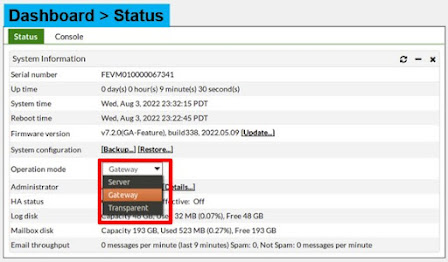











Comments
Post a Comment