FortiMail - Navigating the GUI
Access the administration and webmail interfaces.
FortiMail has two interfaces:
- Admin interface. Used for administration of the device
https://<FortiMail FQDN or IP>/admin
- User interface. Used to users to access the inbox in server mode or the quarantine mailbox in gateway and transparent modes:
https://<FortiMail FQDN or IP>
Note the differences for these two interfaces is the /admin at the end of the URL.
Navigate the GUI
The user inbox for server mode has the following folders:
The quarantine inbox for gateway mode has the following folders:
Quick Start Wizard
You can use the quick start wizard to configure the following:
- Password for the admin account
- Network and time settings
- Local host settings
- Protected domains
- Incoming and outgoing antispam and antivirus scan settings
- Access control rules for SMTP relay
- Note: you cant select the operation mode using the quick start wizard
Simple and Advanced View
The FortiMail has two administrative views: Simple and Advanced
Simple View
Shows the commonly used operations which you would be expected to use in Day-to-day operations. These include:
Advanced View
Advanced View shows all of the menu options, allowing you to see Encryption, Data Loss Prevention and Email Archiving. Its not expected that you will use these in day to day operations and as such are hidden under simple view to streamline the administrative experience.
Access the CLI
You can connect to the CLI via the Console, Web GUI or via SSH
The CLI interface is similar to the FortiOS Syntax, however in FortiMail you will not use it as often for configuration tasks as the majority of configuration tasks can be completed from the GUI.
This being said there are some configuration tasks you will complete in the CLI. For example:
To make sure FortiMail complies with information security standards, you should disable the local POP3 and IMAP services if they are not being used.
config system mailserver
set pop3-service <enable/disable>
set imap-service <enable/disable>
end
Adding FortiMail to the Security Fabric
You can connect FortiMail to an upstream FortiGate so that it becomes part of the Security Fabric. This enables coordinated actions amongst security devices within your infrastructure and allows offloading of tasks to other more specialized devices in the Security Fabric.
To do this from the Security Fabric menu you specify the IP address and account of the upstream FortiGate. On the FortiGate you then approve the FortiMail joining the Fabric.
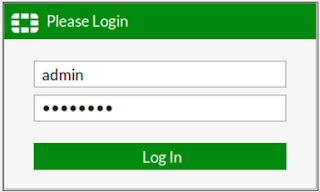









Comments
Post a Comment